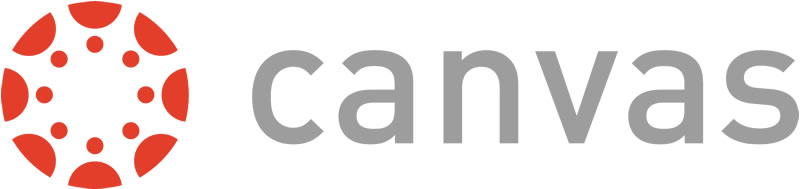
Canvas Online Learning
Canvas allows faculty to develop and manage online learning and face-to-face courses, and provides students with secure access to course content anywhere, and anytime, they have access to the Internet.
- Work and collaborate
- View lessons
- Submit assignments
- Take exams
- Communicate with instructors and other students
- Track their grades and course activity
- Configure, customize and display course reports in a safe password-protected virtual environment.
How to Use Canvas
When you're logged into Canvas, use the question mark to find the canvas student guide and to access help. If you are having difficulty navigating or accessing course content and/or uploading your assignment to Canvas, contact your instructor.
Tech Support is Available via Chat
- Chat link for students contacting Tech Support.
- Chat Assistance for Faculty and Canvas Administrators.
Using Google Docs
Google Docs offer collaborative, open-source tools for anyone with a gmail account. For more tips and tricks, visit https://knoji.com/article/google-docs-hacks-collaborate-like-a-pro/.
More Help for Canvas
The Canvas Student Guide is an excellent place to start. Also, check out the Canvas Overview.
- Update your profile
- Update your notification preferences
- Communicate with your instructor and peers
- Manage your personal files
- Keep track of assignment dates
- Submit your assignments
- Participate in discussions
- Take a quiz
- Participate in a group
- Check your grades
YouTube Canvas Videos for Students
- Featured Student Tutorials on YouTube
- Canvas Orientation Tour on YouTube
- Canvas Dashboard on YouTube
- Using Canvas On Your Phone