My Mission Portal
Online Services and/or My Web Services.
- I Lost My Student ID Number.
- Other Online Portals (Canvas, Online Assessment, WVM Email, Online Orientation, My Path, Career Coach.)
What My Mission Portal Does
- Add, drop, or review class schedules.
- View unofficial transcripts.
- Make a payment.
- Vew your Financial Aid status.
Looking for Canvas?
If you are taking an online class, having an online class discussion or submit assignments or exams, you will need to use Canvas.
Registering for Classes
Students are able to register for full-term and late start classes using the My Mission Portal up to the day before the first class meeting, or after the semester (or term) begins, as long as space is available.
After the first day of class, students must have permission from the instructor in order to add the class. Students who add through use of the instructor-permission process are expected to pay all fees when registering into class(es). Learn how to register.
Add Codes
Instructors give ADD CODES to students during the first 2 weeks of full-term classes; the ADD CODES are used on the My Mission Portal system for enrolling into class(es).
You Will Need Your ID and Password For Access
Students will need to know their User/Web ID and their password to access My Mission Portal. Retrieve your ID number using our handy tool.
My Mission Portal Registration/Login for New Students
Enter the College ID#(User ID) provided in the email you received from the college after applying.
Continuing Students
New College ID#(User ID) is "G" + "0" (the number) + your former id number.
For example: G01234567. You can also find your student ID using our helpful tool. Your user ID is case-sensitive
Password
The Password(Pin) is your birthday mmddyy or last 6 digits of College ID#
This password will be separate from your password on MyWVM portal.
First time logging in
You will be prompted to change your password and create a secret question.
For problems logging in contact:
I.S. Help Desk at (408) 741-2696
Be sure you have set your browser to accept cookies.